Hi All,
Heres a few tips to show you how to include pictures in your posts on this (or any other) forum.
We can't fill up the limited space on our server with pictures so its best to use links to another server.
1. Attend a club trip.
2. Take lots of magnificent photos and load them onto your computer.
3. Open Photobucket using your preferred internet browser.
4. Upload pictures to Photobucket http://s1231.photobucket.com or similar online photo server. You will need to sign up for an account using only a username and an email address. There will be no requirement to pay any money or provide credit card or other details.
5. Open the Club Forum on another tab or window using your preferred internet browser.
6. Start a new thread or reply to a thread on this website.
--- How to Start a New Thread ---
a. Click on "Discussion Forum" from the menu near the top left of screen after you log in to the website.
b. Click on the appropriate area for your thread i.e. "Upcoming Trips" or "Trip Reports"
c. Click on the "New Thread" button near the top right of the screen.

d. Type in a title for your thread in the "Subject" box i.e. "2016 Easter at Kenilworth Trip Report"
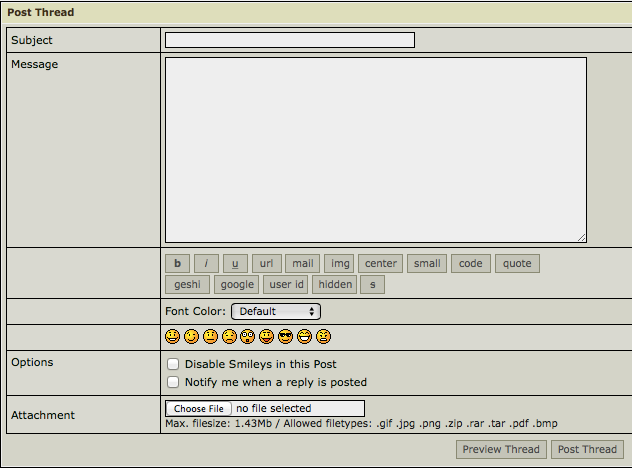
----------------------------------------
7. Type up your trip report or upcoming trip info or whatever you like.
8. Insert your pictures
--- How to insert pictures ---
a. Log into Photobucket and open your Photobucket album, click once on the picture you want to include. The screen will reload with that picture.
b. Click once in the box next to the "IMG" on the right of the screen. See below. This will automatically copy the link to the photo.
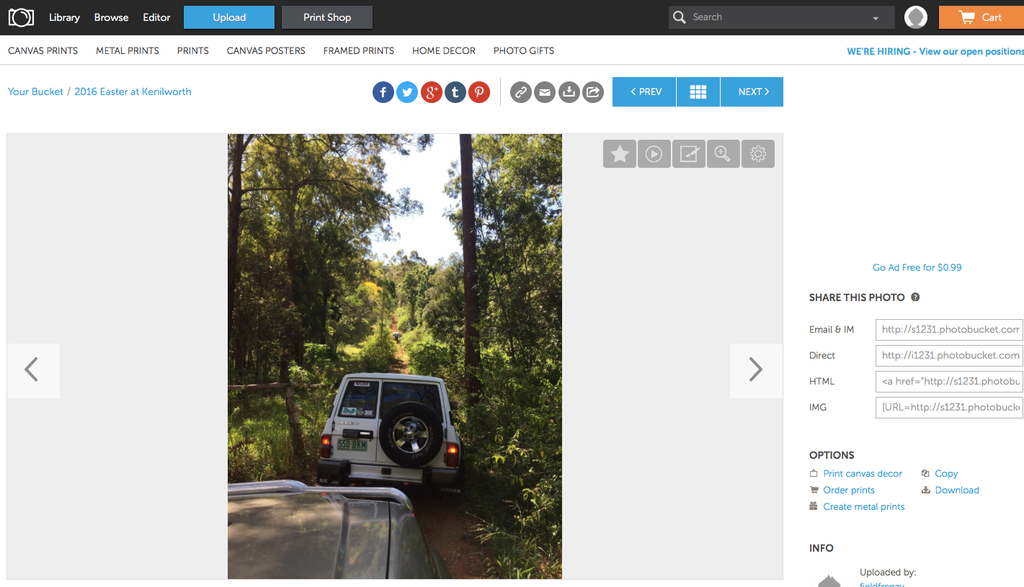
c. Go back to the tab or window you have your new thread opened on and paste the link by right clicking and selecting "paste" or by pressing ctrl and C (windows computer) or Command and C (MAC). This will paste a link to the Photobucket website but the picture will show on the Club Website forum (as long as you don't move or delete the photo on Photobucket)
d. You'll see the link (highlighted in grey) below appear in your report:
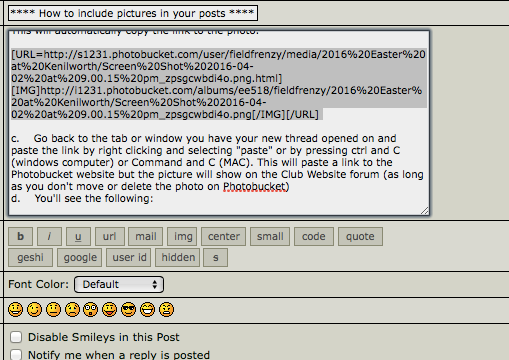
----------------------------------------------------------------------------
9. Now is a good time to see if all the above has worked by clicking on the "Preview Thread" button at the bottom of the page.
10. When you are happy with it, click on the "Post Thread" button!
Hope this helps!!
Cheers,
Steve
Edited by on 03-04-2016 07:26 |